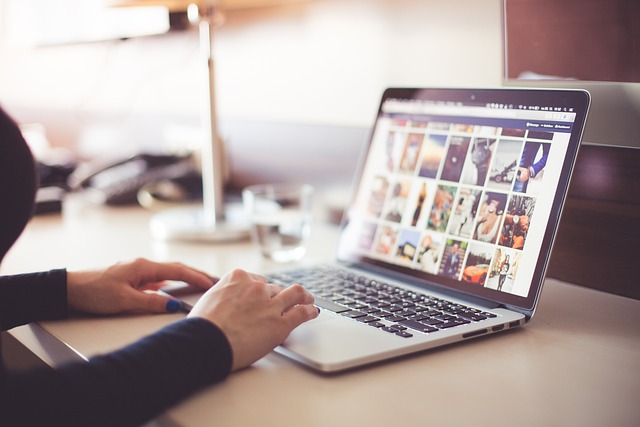
In today’s world, where technology dominates nearly every aspect of our lives, the accumulation of digital clutter has become a common problem. From overflowing inboxes and disorganized folders to countless photos, videos, and unused apps cluttering our devices, managing digital clutter can feel like an overwhelming task. Just as physical clutter can lead to stress and inefficiency, digital clutter can similarly affect productivity, cause unnecessary stress, and even slow down devices. Fortunately, with a structured approach, it’s possible to regain control and organize your digital space effectively.
Table of Contents:
- Understanding Digital Clutter
- The Impact of Digital Clutter
- Strategies for Managing Digital Clutter
- Organizing Emails
- Streamlining Files and Folders
- Cleaning Up Photos and Videos
- Managing Apps and Software
- Maintaining a Clean Desktop
- Setting Up a Maintenance Routine
- Tools and Apps for Managing Digital Clutter
- Conclusion
1. Understanding Digital Clutter
Digital clutter refers to the accumulation of unnecessary or disorganized digital files, data, and applications that fill up storage space and create confusion. This could include everything from hundreds of unread emails, duplicate photos, outdated apps, random screenshots, and even forgotten bookmarks or web browser tabs.
Unlike physical clutter, digital clutter isn’t as visible or immediately annoying, which is why many people tend to ignore it until it starts affecting their device’s performance or productivity. However, its invisible nature doesn’t make it any less detrimental.
Digital clutter comes in various forms:
- Emails: Unread, unorganized, or spam emails piling up in your inbox.
- Files and Folders: Documents stored haphazardly with no categorization.
- Photos and Videos: Duplicate or blurry images that are never deleted.
- Apps and Programs: Unused apps that take up valuable storage space.
- Web Browser: Hundreds of bookmarked pages or open tabs that are no longer relevant.
2. The Impact of Digital Clutter
While digital clutter might seem harmless, its effects can creep up gradually and manifest in several ways:
- Reduced Productivity: Searching for files or emails amidst clutter wastes time and mental energy, leading to decreased efficiency.
- Device Slowdown: Accumulated data can slow down the performance of your device, making tasks that should be quick, take longer.
- Increased Stress: The mental load of dealing with a disorganized digital environment can add to daily stress, just like walking into a messy room.
- Storage Wastage: Unused apps, duplicate files, and large amounts of unorganized data can consume significant amounts of storage on your devices.
To improve both productivity and well-being, managing digital clutter is essential.
3. Strategies for Managing Digital Clutter
The process of managing digital clutter involves several strategies, each targeting different types of clutter. Let’s dive into some practical steps to tackle this issue:
A. Organizing Emails
Managing emails can feel like a daunting task, especially if you have years’ worth of unread messages. However, a systematic approach can make it easier.
- Start with Unsubscribing: Begin by unsubscribing from newsletters, promotions, and spam emails you no longer find useful. Tools like Unroll.Me can help with bulk unsubscribing.
- Create Folders and Labels: Organize your emails by creating folders and using labels for easy access. For instance, create folders for work, personal, finance, and important communications.
- Set Rules and Filters: Most email platforms allow you to set up rules and filters that automatically sort incoming emails into specific folders.
- Archive or Delete Old Emails: Go through older emails and archive those you may need for reference or delete ones that are no longer relevant.
B. Streamlining Files and Folders
One of the biggest contributors to digital clutter is a disorganized filing system.
- Create a Systematic Folder Structure: Start by creating a clear folder hierarchy with descriptive names. For instance, organize by categories like “Work,” “Personal,” “Family,” and break them down further into subcategories such as “Projects” or “Receipts.”
- Use Cloud Storage: Move large or old files that you don’t need immediate access to into cloud storage platforms like Google Drive, Dropbox, or OneDrive.
- Delete Unnecessary Files: Go through your files periodically to delete duplicates or files you no longer need. Tools like CCleaner can assist in finding duplicates and cleaning up unnecessary files.
- Utilize File-Naming Conventions: Name your files in a consistent and descriptive way, making them easy to search for in the future. For instance, use names like “Invoice_March_2024” instead of just “Invoice.”
C. Cleaning Up Photos and Videos
With the ease of snapping photos on smartphones, photo libraries often become a huge source of digital clutter.
- Delete Duplicates and Blurry Photos: Use apps like Gemini or Google Photos to find and delete duplicate or poor-quality photos.
- Organize Albums: Create albums or folders within your photo app to group photos by event, date, or category. For example, create folders for vacations, work events, or family gatherings.
- Back-Up Photos: Store your photos in a cloud service like iCloud, Google Photos, or an external hard drive. This also ensures you don’t lose them if your device is lost or damaged.
- Be Selective: Before taking multiple photos of the same thing, consider the ones you truly want to keep and delete the rest immediately.
D. Managing Apps and Software
Unused or rarely used apps can take up significant space and clutter your phone or computer.
- Uninstall Unused Apps: Regularly review the apps on your devices and uninstall the ones you no longer use. Be particularly mindful of apps that are large in size.
- Update Apps Regularly: Keep your apps updated to avoid security risks and to take advantage of new features.
- Organize App Layouts: On smartphones, organize your apps into folders (e.g., “Social,” “Work,” “Entertainment”) for easy access and less cluttered home screens.
E. Maintaining a Clean Desktop
A cluttered desktop not only looks messy but can slow down your system’s performance.
- Keep Only Essential Icons: Only keep frequently accessed files, folders, or applications on your desktop. Move everything else into organized folders.
- Use Wallpaper with Minimal Visual Distraction: Choose a minimalist wallpaper design that helps maintain a clean, organized look on your desktop.
- Auto-Sorting Features: Enable auto-sorting features on your desktop, such as stacking files into categories for better organization.
4. Setting Up a Maintenance Routine
Once you’ve decluttered your digital space, the key to maintaining it is a regular maintenance routine. Set aside time, whether weekly or monthly, to review your emails, files, and apps. During this time:
- Archive and Delete Old Files: Go through your files and emails to archive important ones and delete irrelevant ones.
- Review App Usage: Check the apps on your devices and remove any that have fallen out of use.
- Clear Temporary Files: Clean out your browser cache, temporary downloads, and other temporary files that may slow down your system.
- Backup Regularly: Ensure that important data, photos, and files are backed up to the cloud or an external hard drive.
5. Tools and Apps for Managing Digital Clutter
Several tools and apps can assist you in managing your digital clutter:
- CleanMyMac/CleanMyPC: These tools help clean up unnecessary files and optimize the performance of your computer.
- Gemini 2: A great tool for finding and removing duplicate files, including photos.
- Google Photos: Excellent for organizing and backing up your photos.
- CCleaner: A tool for removing temporary files, managing startup programs, and decluttering your computer.
- Evernote/Notion: These apps can help organize notes, tasks, and documents in a streamlined and easy-to-access manner.




