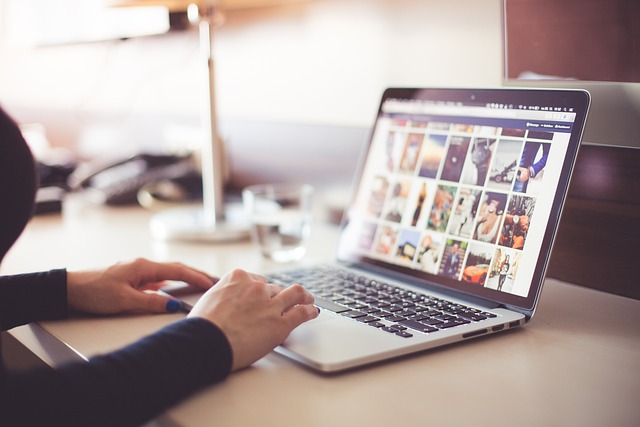
Introduction
Video editing is a powerful skill that transforms raw footage into polished content, whether for personal projects, professional work, or social media. In today’s digital age, video content has become one of the most influential ways to communicate, teach, entertain, and inspire. For beginners, the thought of editing video can be overwhelming due to the vast array of tools, techniques, and software available. However, with the right guidance and approach, anyone can start their journey in video editing and gradually refine their skills.
This tutorial provides a comprehensive guide for beginners to get started with video editing. It covers the essential steps, tips, and tools that will set you on the path to creating high-quality videos.
Understanding the Basics of Video Editing
Before diving into the editing software, it’s important to understand what video editing entails. Video editing involves manipulating and rearranging video shots to create a coherent and engaging final product. This includes:
- Cutting and trimming clips to remove unnecessary or unimportant footage.
- Adding transitions between clips for smooth flow.
- Inserting audio like music, voiceovers, or sound effects.
- Adjusting colors to enhance visual appeal.
- Applying visual effects to add creative flair.
- Exporting the final video in the desired format and resolution.
Key Terminologies for Beginners
Here are some terms you’ll frequently encounter while editing videos:
- Timeline: The workspace where you arrange and edit your video and audio clips.
- Clips: Segments of video or audio that you work with in the timeline.
- Cut: Removing parts of a clip to shorten it or remove unwanted sections.
- Transition: Effects that smoothly move the video from one clip to the next.
- Rendering: The process of creating the final video from the edited clips.
- Aspect Ratio: The ratio of the video’s width to its height (commonly 16:9 for widescreen).
Step-by-Step Guide to Start Video Editing
Step 1: Choose Your Video Editing Software
For beginners, selecting the right software is crucial. The good news is that there are many video editing programs tailored for both novices and professionals. Here are some beginner-friendly options:
- iMovie (Mac users): This free software is simple to use and offers a range of basic editing features such as trimming, transitions, audio adjustment, and more.
- Adobe Premiere Pro (Windows and Mac): A more professional choice that offers advanced tools, but it has a steeper learning curve.
- DaVinci Resolve (Windows, Mac, Linux): Free and powerful, offering both basic and advanced features.
- Final Cut Pro (Mac users): A professional tool with many advanced features, suited for those who want to create high-quality content.
Start with whichever software you feel comfortable using, keeping in mind that the basic principles of editing remain similar across most platforms.
Step 2: Organize Your Files
Before starting your editing process, organizing your footage is key. Gather all the video files, audio tracks, images, and any other assets you’ll be using. Create folders for different types of files (e.g., “raw footage,” “music,” “images”) to avoid confusion.
This step is essential for staying efficient, especially as your projects grow larger. When everything is in place and easily accessible, you’ll spend less time searching for files and more time editing.
Step 3: Import Footage and Set Up Your Project
Once your files are organized, you can import them into your video editing software. This usually involves dragging the files into the software’s media library. Next, create a new project and ensure that your project settings (such as resolution and frame rate) match the footage you’ll be working with. Standard resolutions are 1080p (Full HD) or 4K (Ultra HD), with common frame rates being 24, 30, or 60 frames per second (fps).
Step 4: Cutting and Trimming Your Clips
This is where the actual editing begins. Start by dragging your footage to the timeline. The first step is cutting unnecessary sections of the video. Watch through your footage and determine which parts you want to keep and which parts should be removed. Use the “cut” or “split” tool in your editing software to trim the clips.
As a beginner, focus on making clean cuts to keep your video concise. Avoid dragging out scenes unless they are crucial to the story or message you want to convey.
Step 5: Add Transitions Between Clips
Transitions help make your video flow smoothly between different clips. Without transitions, cuts between clips can appear jarring. Common transitions include:
- Cut: The most basic transition, simply switching from one clip to another. This is often the most natural choice.
- Fade: The video gradually fades in or out, useful for starting or ending scenes.
- Dissolve: One clip gradually blends into the next, creating a softer transition.
Most editing software provides a variety of transitions that you can drag and drop between clips in the timeline. However, be careful not to overuse transitions as it can make your video look unprofessional.
Step 6: Adding Music and Audio Adjustments
Music can drastically improve the tone and mood of your video. Choose appropriate background music that complements your content. For example, upbeat music might work well for an energetic vlog, while slower music might fit a serious documentary. Ensure you have the rights to use any music you include by sourcing from royalty-free platforms like:
- YouTube Audio Library
- Epidemic Sound
- Free Music Archive
To add music, import the audio file into your project and place it on an audio track in your timeline. Adjust the volume levels so the music doesn’t overpower any dialogue or voiceover.
Step 7: Enhance Your Video with Effects and Titles
Adding effects and titles can make your video more dynamic. Most editing software offers built-in effects that can improve the visual quality of your footage. You can also add titles and captions to introduce scenes, credit contributors, or emphasize important points.
For titles, keep them simple and readable. The most common use of titles is at the start of your video (the opening title) and at the end (closing credits). Ensure the font and size fit the overall theme of the video.
Step 8: Color Correction and Grading
Color correction is the process of adjusting the colors in your footage to make them look natural. This might involve fixing the white balance, adjusting brightness, contrast, or saturation. Most editing programs provide tools for basic color correction.
Color grading, on the other hand, is more about giving your video a specific “look” or mood. For instance, you might want to give your footage a warm, sunny tone or a cold, blue tone depending on the story you’re telling.
Step 9: Exporting Your Final Video
Once you’re satisfied with your edit, it’s time to export the video. Exporting is the process of rendering your project into a final video file that can be shared or uploaded online.
When exporting, pay attention to the following settings:
- Resolution: Keep it consistent with your project settings (e.g., 1080p for high definition).
- Frame Rate: Choose the same frame rate as your footage, typically 24, 30, or 60 fps.
- File Format: Popular video formats include MP4 and MOV. MP4 is the most commonly used for online platforms.
Most software will have presets for exporting videos specifically for YouTube, Facebook, or other platforms, ensuring optimal quality and compatibility.
Tips for Improving Your Video Editing Skills
- Practice Consistently: Like any skill, the more you edit, the better you become. Start with small projects and gradually increase the complexity of your edits.
- Learn Keyboard Shortcuts: Every editing software has a set of keyboard shortcuts that can speed up your workflow. Learn these to save time and improve efficiency.
- Watch Tutorials: The internet is full of tutorials for every type of editing software. Websites like YouTube or Udemy offer free and paid courses that cover every aspect of video editing.
- Pay Attention to Audio: Bad audio can ruin a good video. Invest in quality sound recording equipment, and make sure to adjust the audio levels properly during editing.
- Experiment with Different Styles: Don’t be afraid to try new transitions, effects, or editing techniques. Experimenting will help you discover your personal editing style.




